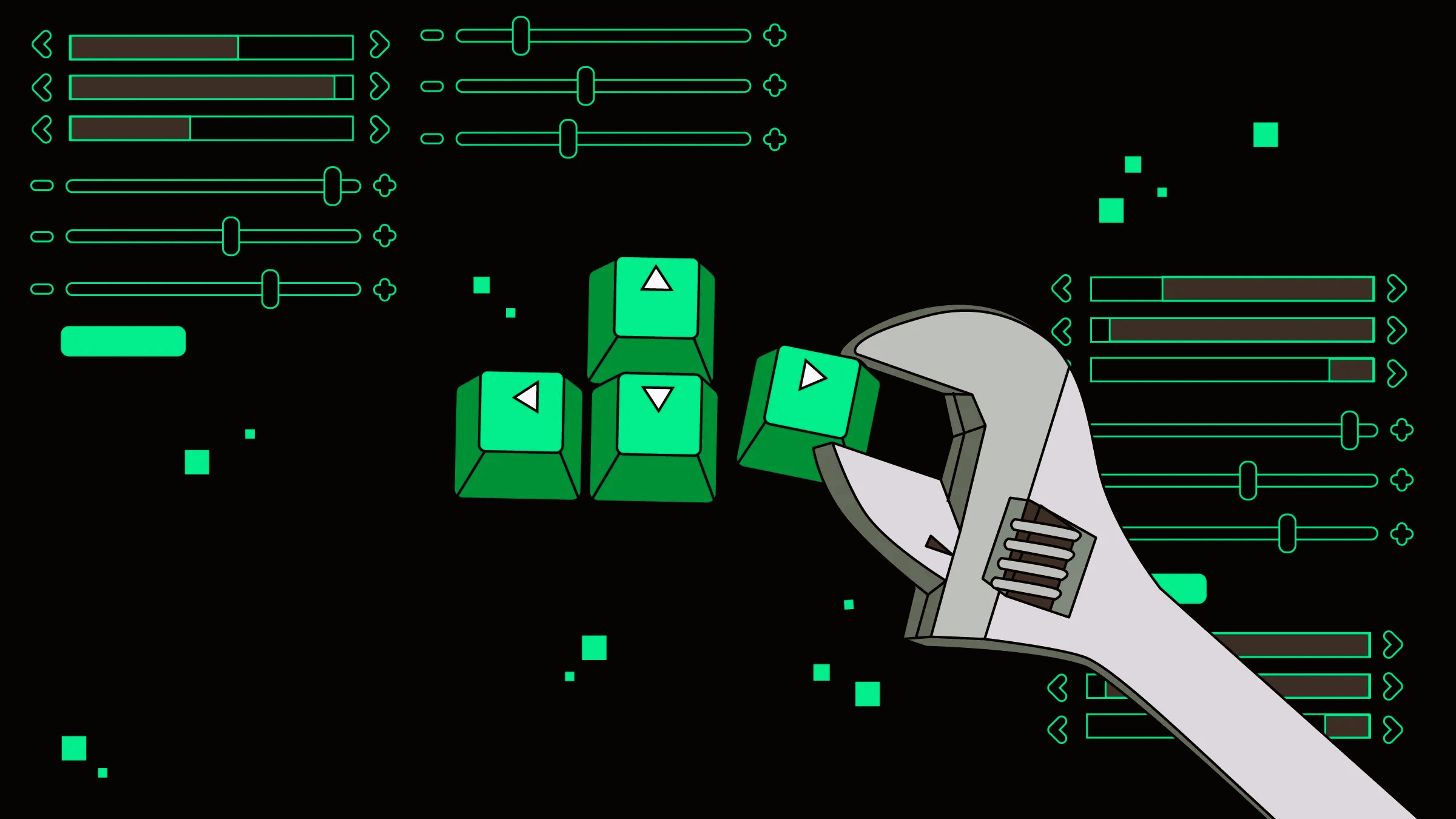When it comes to gaming, achieving the best possible graphics quality and performance can make a significant difference in your overall experience. Whether you’re playing the latest AAA titles or competitive eSports games, optimizing your settings can enhance visual fidelity and ensure smooth gameplay. In this guide, we’ll explore various techniques and settings to configure your games for maximum graphics quality and performance.
1. Understanding Your Hardware
Before diving into game settings, it’s essential to understand your hardware capabilities. Your PC’s performance depends largely on its components, including the graphics card (GPU), processor (CPU), and memory (RAM). High-end hardware can handle more demanding settings, while older or mid-range components may require adjustments to achieve optimal performance.
- GPU: The graphics card is the most crucial component for rendering high-quality visuals. Check your GPU’s specifications and capabilities to determine which settings it can handle.
- CPU: The processor affects overall game performance, especially in CPU-intensive games. Ensure your CPU can keep up with your GPU to avoid bottlenecks.
- RAM: Adequate memory is necessary for smooth gameplay and multitasking. Most modern games recommend at least 16 GB of RAM.
2. In-Game Graphics Settings
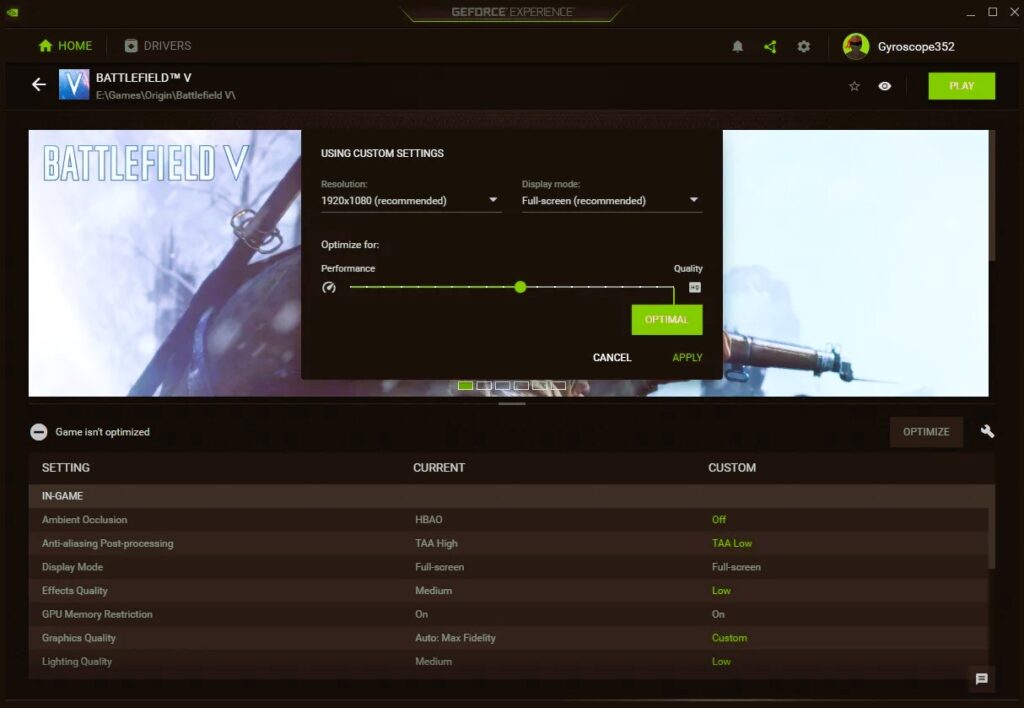
Most games offer a range of graphics settings that can be adjusted to balance quality and performance. Here’s how to configure these settings for the best results:
- Resolution: Higher resolutions (e.g., 1440p or 4K) provide better image quality but can strain your GPU. If your hardware struggles with higher resolutions, consider lowering the resolution to maintain performance while still achieving good visual quality.
- Texture Quality: Textures impact the detail of surfaces in the game. High texture quality enhances visual fidelity, but it requires more VRAM. Adjust this setting based on your GPU’s memory capacity.
- Anti-Aliasing: Anti-aliasing reduces jagged edges on objects but can be demanding on performance. Options like FXAA (Fast Approximate Anti-Aliasing) are less resource-intensive compared to MSAA (Multi-Sample Anti-Aliasing). Choose the method that provides a balance between visual quality and performance.
- Shadow Quality: Shadows add realism but can be performance-heavy. Reducing shadow quality or turning off dynamic shadows can improve frame rates, especially in resource-intensive games.
- Draw Distance: This setting controls how far you can see into the distance. Increasing draw distance enhances realism but can impact performance. Adjust this setting based on your GPU’s capability.
- Ambient Occlusion: Ambient occlusion adds depth and realism by darkening areas where light is obstructed. While it improves visual quality, it can also be demanding. Toggle this setting to see if the performance impact is acceptable. Read about how to set up your gaming hardware for the best network connection in our article.
3. Adjusting Resolution and Refresh Rate
- Native Resolution: Set your monitor to its native resolution for the best visual clarity. This ensures that the image is sharp and detailed, though it may require more GPU power.
- Refresh Rate: A higher refresh rate (e.g., 144Hz or 240Hz) provides smoother gameplay, especially in fast-paced games. Ensure your monitor and GPU support the desired refresh rate. Lowering the refresh rate can improve performance if you’re experiencing lag or stuttering.
4. Updating Drivers and Software
Keeping your graphics drivers up to date is crucial for optimal performance. Graphics card manufacturers frequently release driver updates that improve performance and fix bugs. Check for updates regularly from the manufacturer’s website (e.g., NVIDIA, AMD) or use their dedicated software (e.g., GeForce Experience, AMD Radeon Software).
Additionally, ensure that your operating system and game client (e.g., Steam, Epic Games Store) are updated to benefit from performance improvements and bug fixes.
5. Using Performance Optimization Tools
Several tools can help optimize your gaming experience:
- NVIDIA Control Panel / AMD Radeon Settings: These tools provide advanced settings for managing your GPU’s performance. You can tweak settings like V-Sync, maximum frame rate, and power management to achieve better performance.
- Game Optimization Software: Programs like Razer Cortex or MSI Afterburner offer features to optimize game settings and monitor performance. These tools can help you find the right balance between quality and performance.
6. Overclocking and Cooling
- Overclocking: If you’re comfortable with it, overclocking your GPU and CPU can provide additional performance. This process involves increasing the clock speeds of your hardware to achieve higher performance. Be cautious, as overclocking can lead to increased heat and potential stability issues.
- Cooling: Effective cooling is essential for maintaining performance and preventing overheating. Ensure your PC has adequate airflow and consider upgrading your cooling solutions if necessary.
7. Configuring Game-Specific Settings
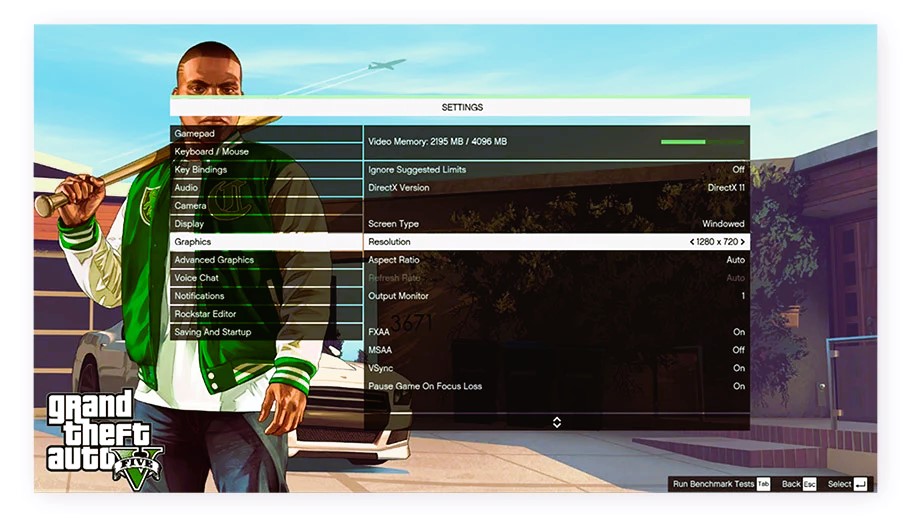
Some games offer specific settings that can be optimized for performance:
- Performance Modes: Many games include performance modes or presets designed to balance quality and frame rate. These presets can be a good starting point for finding optimal settings.
- Benchmarking: Use in-game benchmarking tools to test performance under different settings. This can help you identify the best configuration for your system.
8. Troubleshooting Performance Issues
If you’re experiencing performance issues despite optimizing your settings, consider the following:
- Check for Background Processes: Ensure that no unnecessary applications are running in the background, as they can consume system resources.
- Monitor System Performance: Use monitoring tools to check for hardware bottlenecks or overheating issues.
- Reinstall or Repair Games: Sometimes, performance issues can be resolved by reinstalling or repairing the game files.
Configuring your games for maximum graphics quality and performance involves balancing various settings to achieve the best experience for your hardware. By understanding your system’s capabilities, adjusting in-game settings, and keeping your drivers and software up to date, you can enjoy enhanced visual fidelity and smoother gameplay.
For more information on optimizing gaming performance, refer to Wikipedia’s entry on video game graphics.
Investing time in optimizing your settings can greatly enhance your gaming experience, allowing you to enjoy your favorite titles with stunning visuals and smooth performance.